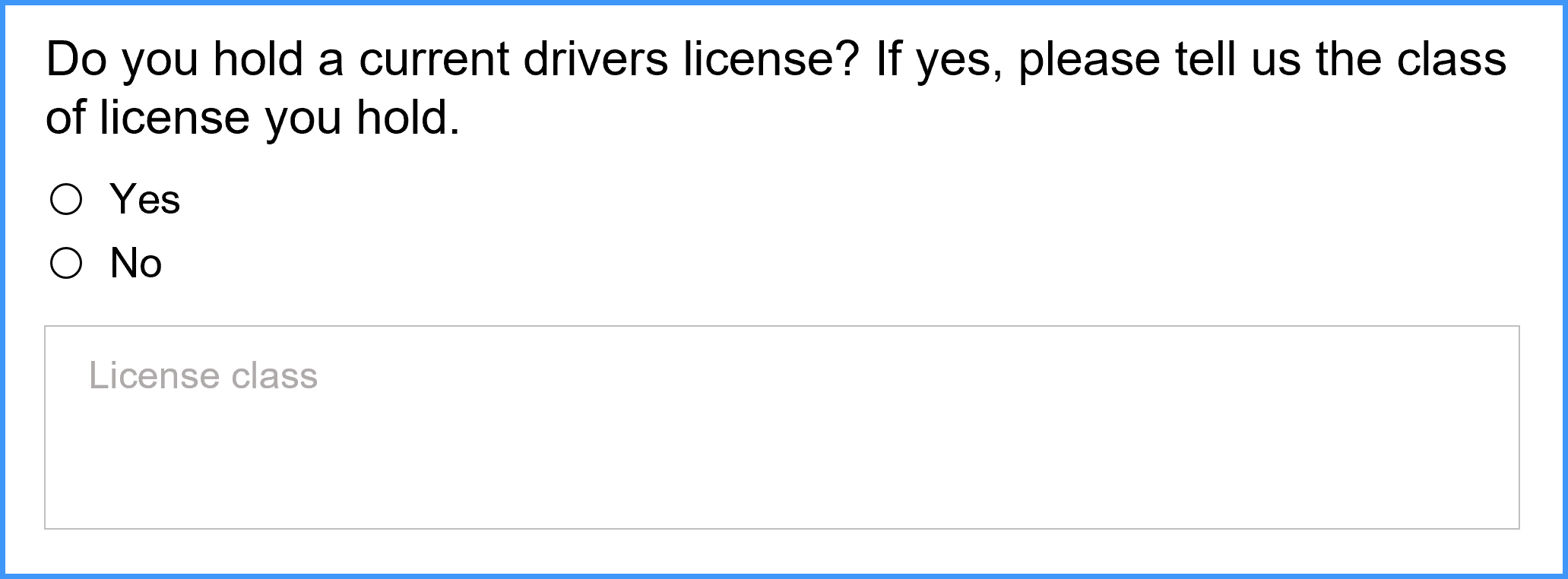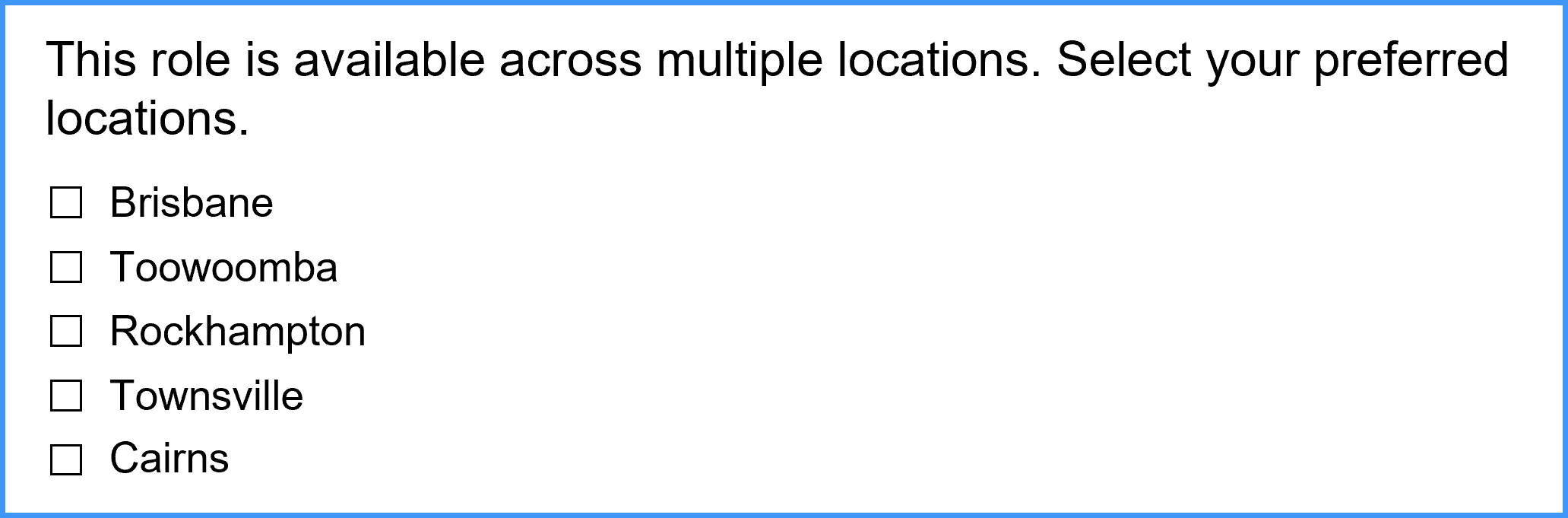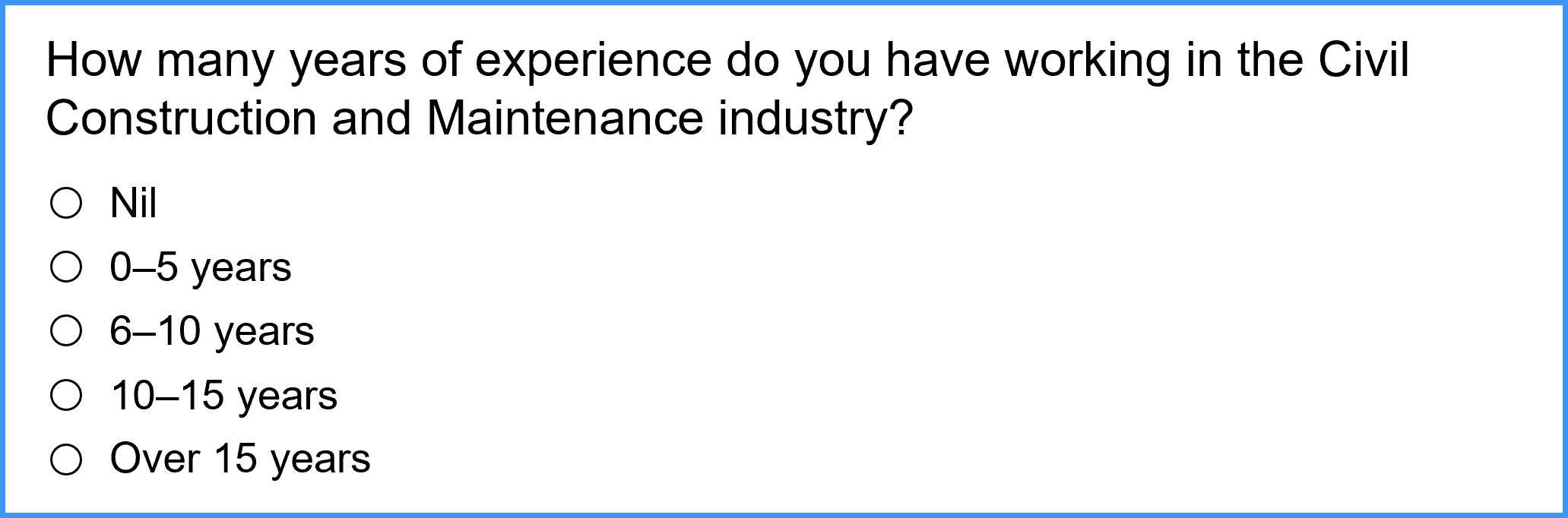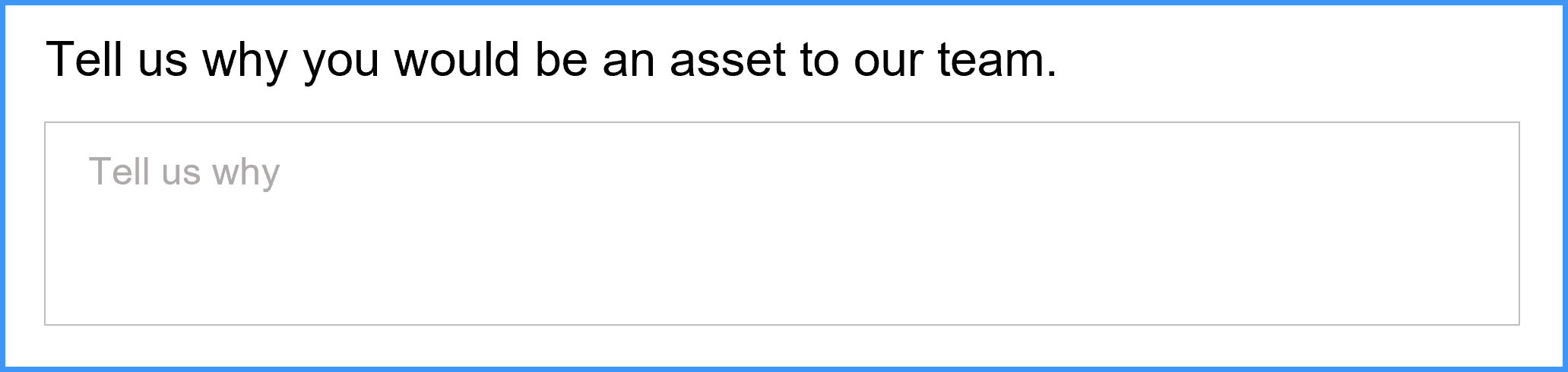Pre-employment questionnaires can help you identify candidates with the right skills and experience for the role. You can add questions to determine:
- role experience
- industry experience
- behavioural traits
- education
- qualifications
- work location preferences.
Questions can be, free-text, single-choice radio buttons, or multi-choice check boxes or drop-down lists.
Who
Queensland Shared Services (QSS) customers.
How much will it cost?
See pricing information in our Service level agreement price list under Recruitment.